Facebook Restricted List
Using a social media app such as the Facebook mogul can get a little bit overwhelming when trying to control your sharing options and filter your audiences.
Contents
What is Facebook Restricted List
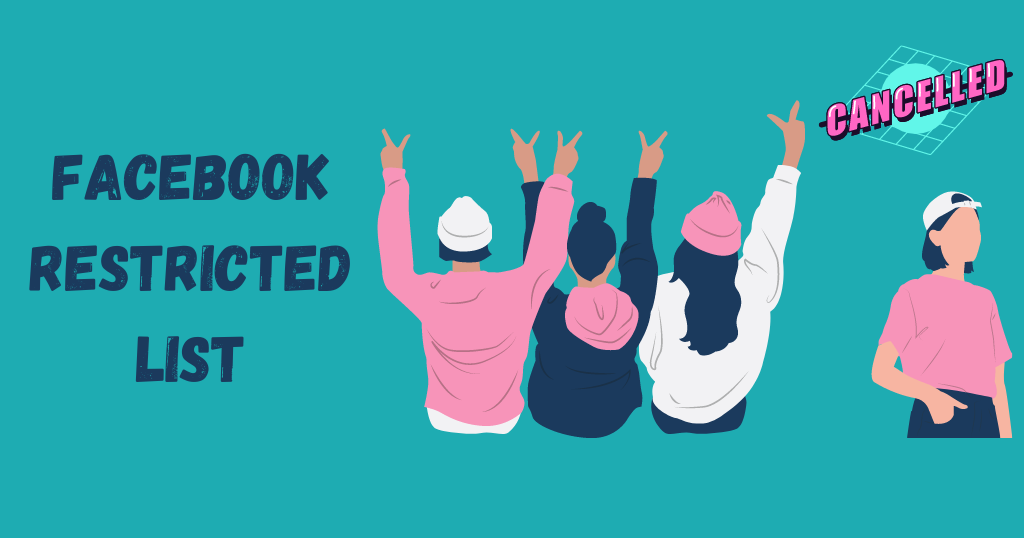
When you are unsure about unfriending someone or if there is not enough reason for you to block them, Facebook has got you covered. You can restrict the person instead.
Putting someone on the Restricted list means you are still friends, but they can only see your public posts or posts they are tagged in. They won`t be able to see your friends-only posts.
There is no limit to the number of profiles that can be added to the Restricted list. You can also remove anyone from the list at any given time.
How to use Facebook Restricted List
Here are 6 easy steps to add a Facebook friend to the Restricted List:
- Sign in to the official Facebook app or website
- Find your friend`s profile either in the friends list or search bar.
- Access their profile.
- Once on their page, click on the Friends icon. A small menu will pop up.
- Click Edit friends list. Another menu will unfold, with options like Restricted, Acquaintances, Close friends, plus whatever you already have set up in the friends’ list.
- Checkmark the Restricted option. That automatically adds your friend to the Restricted List.
To reverse this process, you can simply follow the same steps and unclick the Restricted button.
Why use the Facebook Restricted List feature
Sometimes not all our Facebook posts are made to be seen by everyone. Maybe you don`t want your boss to know how hard you`ve partied the night before. Maybe you want to keep some thoughts inside your private posts` lines.
With this feature, you can rest assured that what happens in the Friends` audience, stays in the Friends` audience!
References:
https://www.facebook.com/help/community/question/?id=10153630631298342