Google Alerts Set Up
It’s not difficult to start using Google Alerts: here’s how to do it for easy step-by-step Google Alerts set up guide.
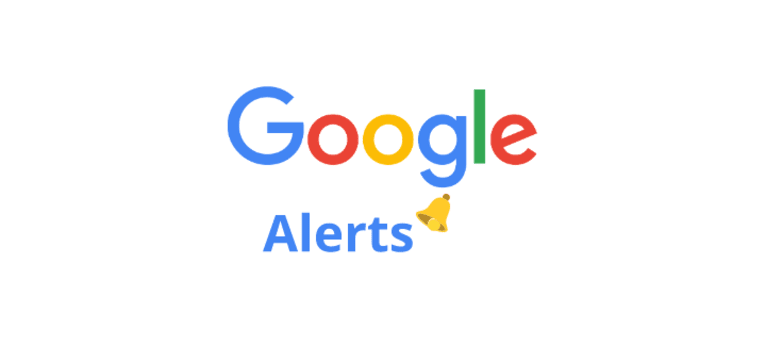
Contents
Step-by-step Guide to set up Google Alerts
First, you need to have a Google Account to use the Google Alerts tool.
- Go to the website: www.google.com/alerts
- Start a sample search for the alert/alerts you want to set up in order to get a preview of the results you can get
- Click on Show Options to select the filters - Language, Region, Sources
- Insert the email address where you want to get Google Alerts notifications (your Gmail account)
- Click Create Alert, and all it’s set up.
Examples of Google Alerts to set up
Now that you learned it's easy to set up alerts on this monitoring tool, here are the most important alerts to set for receiving notifications.
- Mentions of your brand or your company name
Monitoring your brand is key. You can use this information to maintain your brand's health for future marketing strategy and content creation.
- Google Alerts for your products and services
Setting an alert for your product it’s important too. This contributes to being up to date with feedback for your products and/or services.
- Mentions of your key customers - if they are other businesses
Always set up an alert to monitor your customers - if you work with other businesses.
- Google Alerts of your competition
Using monitoring tools to keep an eye on your competition offers you a preliminary analysis of market evolution and helps your company to get prepare for your competition’s moves. Your social media manager can also formulate a counter-strategy, and your content creation team can post relevant topics.
- Google Alerts of your industry keywords
You can get related posts and important news in your niche, so you can also set up an alert for your industry. Keywords can be anything - a term or phrase relevant to your activity.
Deleting and editing Google Alerts
If you change your mind, editing or deleting alerts are available with Google Alerts.
Here’s how to delete an alert:
- Go to the website: www.google.com/alerts
- Click Delete next to the alert or alerts you want to delete
Optionally, you can delete your alert by clicking Unsubscribe at the button of an alert mail.
Why use Google Alerts?
This monitoring tool allows you to:
- Track news on media coverage of your company and news relevant to your activity
- Respond rapidly to negative (and positive) online reviews
- Receiving alerts for your brand name, your services, and products (posts on social media, blog posts, etc.)
- Watch you competition
- Reputation management
- Link building
References
Google Search Help, Create an alert, https://support.google.com/websearch/answer/4815696?hl=en