How to Post Multiple Photos on Instagram
Instagram it’s the perfect app to share photos and videos with your friends, family and followers, so here's how to post multiple photos on Instagram:
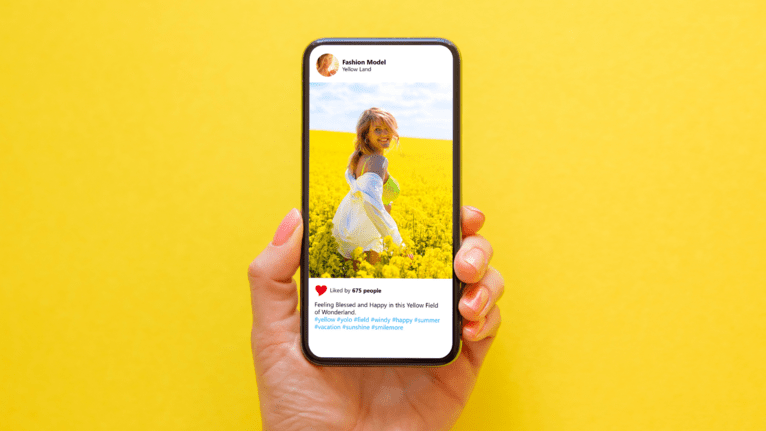
How to Post Multiple Photos on Instagram
You can use the app's built-in carousel feature to post multiple pictures on Instagram. This allows you to upload up to 10 photos or videos in a single post. To do this, tap the plus icon at the bottom center of the home screen and select the multiple images or videos you want to upload from your camera roll. Then, tap the "Next" button in the top right corner, arrange the photos in the order you want them to appear, apply any filters or edits you want, and add a caption and tags. Finally, tap "Share" to post your carousel of photos.
You can also post multiple photos to your Instagram Story by tapping the camera icon at the top left corner of the home screen, selecting the photo or photos you want to upload from your camera roll, and then tapping the sticker icon to add text stickers, location stickers, or other graphics. To upload multiple photos or videos to your story at once, tap and hold the camera icon instead of just tapping it once. This will open up the camera gallery, where you can select multiple images or videos to upload simultaneously.
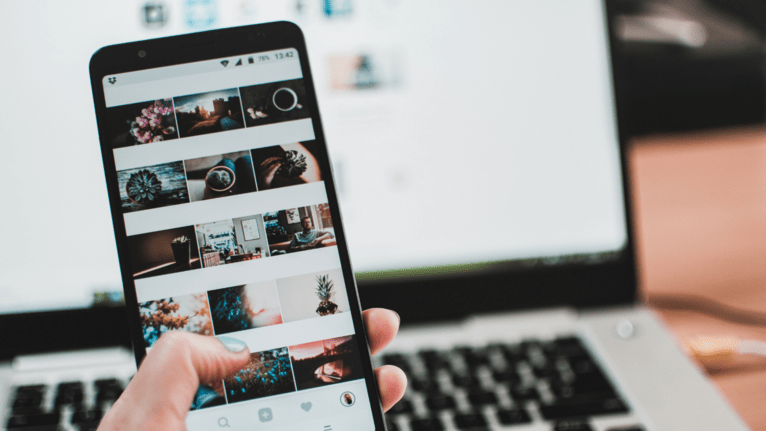
If you want to schedule Instagram posts in advance, you can use a social media scheduler like Hootsuite, Later, or Buffer. These third-party apps allow you to upload your photos or videos, write captions, and select the time and date you want your posts to go live. Then, the app will automatically post your content at the designated time, even if you're not actively using the Instagram app.
You can use the app's built-in collage maker to create a collage of multiple photos on Instagram. When you're uploading a photo, tap the icon at the bottom left of the screen that looks like two overlapping squares. This will open up the collage maker, where you can select multiple images to include in your collage, adjust the layout and spacing of the photos, and apply filters or edits as desired.
Finally, if you want to increase engagement on your Instagram posts, consider posting uncropped photos or videos. By uploading your content in its original aspect ratio, you can make your photos or videos stand out in users' feeds and encourage them to stop scrolling and engage with your content. To post an uncropped photo or video, simply select the photo from your camera roll and tap the image to zoom in or out before uploading it to Instagram.