How to Post on Facebook
If you have a new Facebook account and you’re brand new to using this social media platform, you may need to learn how to post on Facebook.
Maintaining a high number of active users (as of January 2023), there’s no doubt that Facebook remains one of the most popular social media platforms. Whether you’ve started to use it to socialize and keep in touch with your family and friends or want to start a page for your business, it’s important to learn to use this feature to make the most out of this app.
You’ve recently created a Facebook profile and want to start enjoying its features - to connect with friends and family, to be part of online communities - Facebook group members who share the same interests as you.
Let’s proceed with detailing how to post on Facebook!
Contents
How to post on a Facebook account (personal profile)
So, how to get started when it comes to posting on a Facebook profile?
Whether you use the Facebook mobile app or desktop, sharing content on your profile is easy. Follow the following simple steps:
- Go to the Facebook page on your browser or tap the Facebook icon on your smartphone
- Log in to your Facebook profile
- Go to your page and tap or click on What’s on your mind?
- Create the post (add a photo or video, create a reel, or simply write something - status update)
- Click or tap the Post button.
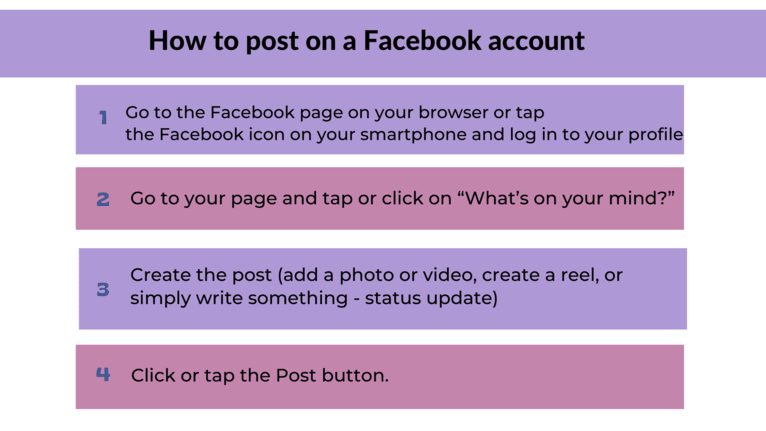
On your profile, you can only post directly; you cannot schedule posts ahead of time using the social media scheduler available on this social networking app for Facebook pages.
What’s important to keep in mind is that your profile is where all your personal details are stored, such as name/surname, cover photo, profile picture, location, birthday and hometown, education, and workplace. You can choose which to add and be visible on your Facebook profile. After you add and upload these details, you can select them as private or public.
Your current cover photo and profile picture on Facebook is always visible, and you cannot make them private.
On your posts, you can tag people (Facebook posts in Groups and pages) and tag friends on your personal profile. Also, on Facebook, in the same area of creating a post, you have the option to start a live video.
Things to know when posting on a Facebook page (step-by-step guide):
- Access the Facebook page on your browser or tap the Facebook app on your smartphone
- Log into the Facebook app or website
- Choose the page your want to post to
- Click or tap on What’s on your mind? to post directly. Alternatively, go to Meta Business Suite to create posts for the entire week/month and schedule them for later
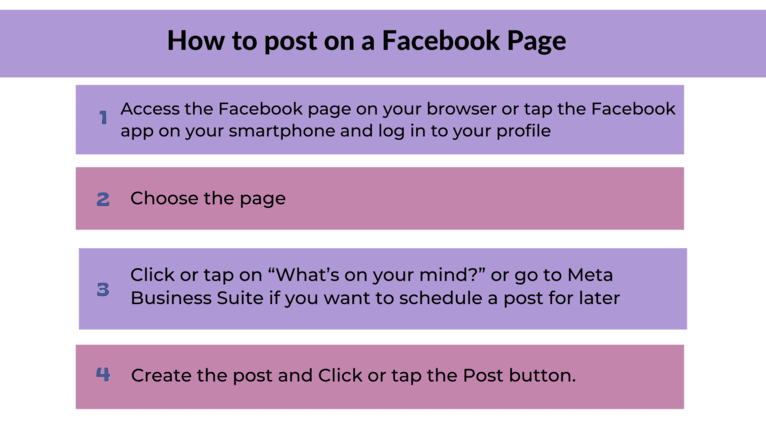
- Create a post (add a photo, create a reel, upload a video, or simply write something - a Facebook status).
- On Meta Business Suite, you can schedule Facebook posts ahead of time.
- Click or tap the Post button or Schedule post, depending on your preferences and your marketing strategy.
Remember that posts on public pages are public.
How can you schedule posts on Facebook?
When it comes to promoting your business on Facebook, scheduling your content is a great idea. The option to schedule Facebook posts is very useful, especially when you post on several pages and accounts. In other words, it’s a great tool for social media managers, content creators, etc.
Facebook offers all social media managers the scheduler in Meta Business Suite this feature - to create posts and schedule them ahead of time.
The feature helps cope with the time zones of a specific target audience (best time to post), especially those reaching the global market. Finally, it can contribute to the improvement, consistency, and uniformity of your Facebook marketing campaigns.
How to post on Facebook Groups?
Posting on a Facebook Group is similar to posting on Facebook pages. Of course, you need to be the group's admin or be accepted in that particular group.
Remember to check and respect the rules of the group before posting anything on that specific group.
Follow these simple steps to post content on a Facebook group:
- Go to the Facebook page on your browser or tap the Facebook icon on your smartphone and log in to your account
- Go to the group and click or tap Write something
- Create the post (add a photo, a video, create a reel, or simply write something - status update)
- Click or tap the Post button.
References
Facebook, How do I post on a Page on Facebook and who can see it?, https://www.facebook.com/help/424946150928896