How to Update Instagram on iPhone
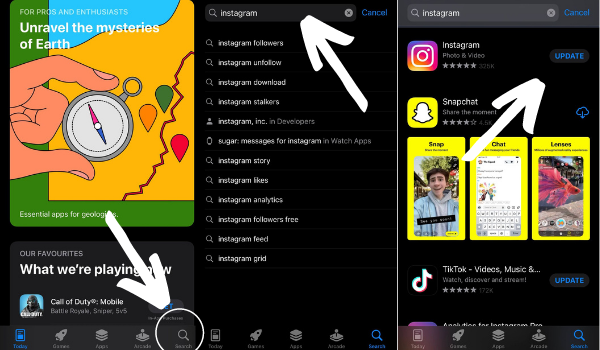
How to Update Instagram on iPhone
To update Instagram on iPhone, follow these 5 easy steps:
1. Open the App Store on your iPhone
2. Tap Search on the bottom right corner of your screen
3. Type Instagram in the search bar and hit Search
4. Tap on the Update button next to the IG icon.
(If your Instagram app is not downloaded to your phone, the text button will show “Download”. If your Instagram app is up to date, the text button will show “Open””)
5. When the app has finished downloading, the text button will show “Open”.
You can also bulk-update your apps from the App Store.
How to Update all Apps on iPhone
Here is how to update all your apps on iPhone:
- Open the App Store on your iPhone
- Tap on the user icon on the upper right screen to open the Account tab. If there are apps that need updates, you will see a red number above your picture.
- Once on the Account tab, scroll down to Updates. Select “Update all”
- Make sure your internet connection is turned on and wait for the updates to finish.
Apps on your iPhone can be set to automatically update themselves when the device is connected to Wifi.
If you suddenly need to use one of the updating apps and you don’t want to wait for the update to finish, find the app icon on the home screen page and long tap “cancel download”. The update will stop and you can use the old version of the app instantly.