How to change Youtube Channel Name
Are you rebranding your activity, and you’re wondering how to change your YouTube Channel name?
There are several reasons users want to change their name: maybe you have new ideas, or you believe the current name is not for the channel growth’s benefit, or you simply don’t like it anymore and want a fresh appearance.
Changing your Youtube Channel Name is possible on a laptop or computer, but you can change it using the app on your smartphone.
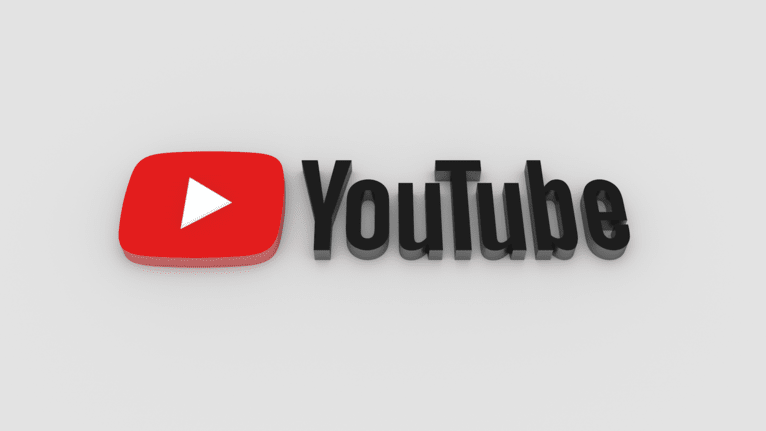
Contents
Changing Youtube Channel Name using a computer
1 Go to https://www.youtube.com/ in your browser.
2 Click on your profile picture (the circular icon in the upper-right corner, which has the initial of your name and photo / your profile image). After that, you will see a drop-down menu:
- If you notice SIGN IN appears, click it and enter your email address/password, then click on your profile.
- In the case you’re not signed into the right Google account, you need to click SWITCH ACCOUNT. Changing your Google account to switch to the correct one it’s easy. Introduce the correct email address/password or click ADD ACCOUNT and sign in with the email for the account you intend to.
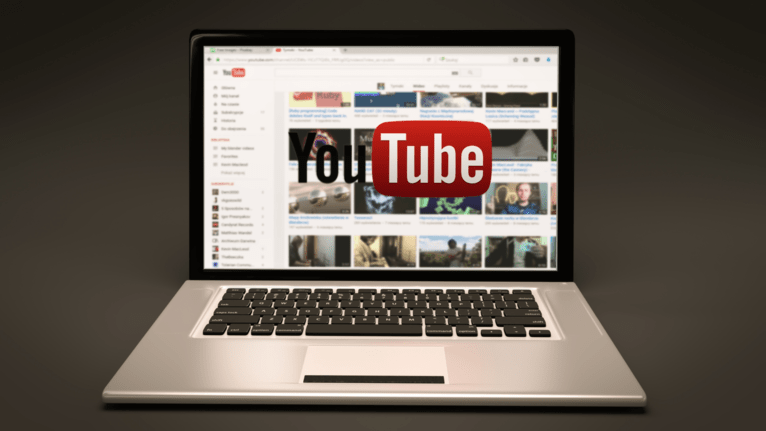
3 Go to YouTube Studio It appears when clicking your profile icon; it is the second option in that menu. YouTube Studio is the place for managing YouTube channel and video.
4 Click Customization. You can find Customization in the menu bar, to the left, neat the bottom of this menu.
5 Now click Basic Info, which can be found at the top of the page; it’s the third tab. Going to this page allows you to edit basic info of your YouTube channel.
6 Click next to your Youtube account name, listed at the top of the page. After that, click the pencil icon (the icon resembling a pencil that you can find it next to your name to edit your ACCOUNT NAME).
7 Enter a new name below NAME. type your new account name using the first box you see at the top of the page.
8 Click PUBLISH (the blue button situated in the upper-right corner). In this way, you will save the changes and updates made, and your new account name. Remember it may last up to three days for the name change of your channel to take effect across all over Youtube platform.
Also, if your channel is associated with a school Google account or a work Google account, you may have not have the right to change the channel’s name.
Changing Youtube Channel Name using a Youtube app on mobile
1 Download YouTube App. It can be downloaded from Google Play Store for Android and from App Store for iPad and iPhone.
2 Open YouTube App on your mobile. Tap the Youtube app icon (a white triangle on a red background)
- If you are not signed into Youtube, you need to select your account and introduce your email/password to sign in.
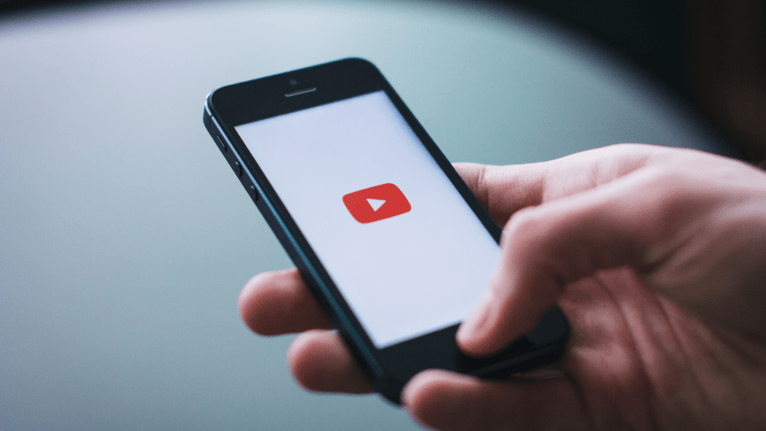
3 Click on your profile icon (the circle in the top-right corner of the screen), and you will see a pop-up menu.
- In the case you have to switch to a different account, click your account name and select the correct YouTube channel (your account name can be found at the top).
- If you aren’t signed into the Youtube channel you want to make changes for, click Add account and enter the correct account.
4 Tap My Channel, at the top of the menu.
5 Click the icon EDIT (to the right if your current name). Click the pencil icon that appears next to your account name to change the name of your Youtube account.
6 Enter the new name below NAME, using the on-screen keyboard to type it.
7 Tap OK.
Remember that if your Youtube channel is associated with a work or school Google you may not be able to change the channel’s name.
- Things you should be aware of:
- If your channel has a verification badge, changing its name means you’ll lose it.
- The Youtube channel name can be changed a maximum of three times every 90 days.
- It might last up to three days for the name change of your Youtube channel to take effect across the platform.
References
Primal Video, How to Change YouTube Channel Names (Step-by-Step), https://primalvideo.com/youtube-growth/channel-setup/how-to-change-youtube-channel-names-step-by-step/
Insider, How to change your YouTube channel name in desktop and mobile, https://www.businessinsider.com/guides/streaming/change-youtube-name