How to find archived emails in Gmail
The constant influx of emails can clutter our inboxes, and you can easily find yourself searching for tips on how to find archived emails in Gmail. Luckily, Gmail offers the Archive function as a solution to store messages and significant attachments without overcrowding your inbox.
This article covers the concept of archived emails and the process of retrieving them in Gmail.
Contents
Step-by-step guide - How to find archived emails in Gmail
Here is a simple guide for retrieving archived emails in Gmail:
- Log into your Gmail account
Gmail accounts can be accessed on your computer or a mobile device (smartphone) through the Gmail app. Now use your Gmail email address and password to sign in to your account.
- Search the tab “All Mail” on the Gmail dashboard
Navigate the dashboard until you find the All Mail tab: scroll down the menu if you’re using the app (the Gmail app on your smartphone). On a PC (in a web browser), you can find the All Mail tab on the dashboard on the left side. If the "All Mail" icon isn't visible, click on the More tab near the bottom of the menu. When you see the All Mail label, click on it to view all your Gmail messages, including archived ones and those in the trash.
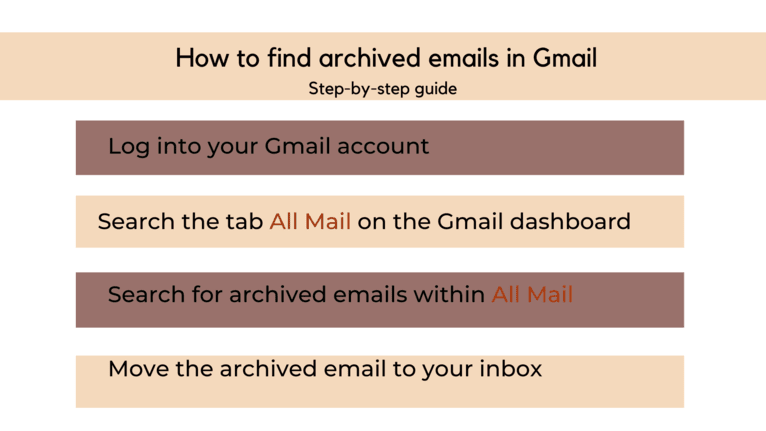
- Search for archived emails within "All Mail"
In order to find your archived emails, you need to tap/click the tab All Mail. After that, you can scroll until you find the one you’re interested in. You can narrow the search by simply using Gmail’s search bar: type the sender’s email. Also, you can do this by using Gmail's Advanced search icon (found on the right of the search bar to widen your search). You can input details such as the date sent or received, subject line, keywords in the message, file size, sender, recipient, or whether the message has an attachment.
- Move the archived email to your inbox:
If you want to remove some emails from the archives, press Move to Inbox those emails can be accessed in the Inbox. When you want to retrieve archived emails in the Gmail app, you must click the tag Archive to remove the label. Then, open that email from archived messages and click Move to Inbox
What are archived emails?
Archived emails in Gmail refer to messages that a recipient has designated to be moved into the service's archive folder instead of deleting or leaving them in the inbox. By applying the archive tag, the email is stored with other messages in the same folder for easy access. You can locate archived emails by clicking the All Mail icon and searching for the desired message by its sender's information, delivery date, or subject line. With overcrowded inboxes, the archive may be helpful for archiving older or less critical emails. Accessing archived messages is quick and simple, and Gmail allows users to archive emails upon arrival. Archived emails are stored in secure folders where they can be saved indefinitely. After archiving, your emails will be placed under the All Mail label on the Gmail server for future retrieval.
Frequently Asked Questions about archived emails
- What does it mean to archive an email?
Archive means simply removing an email from your inbox and placing it in a separate folder or label for safekeeping. The email is not deleted but stored out of sight and out of mind until you need it again.
- Why should you archive emails?
Archiving emails can help you organize your inbox better and make it easier to find important messages later. It can also free up space in your inbox, making it easier to manage your email daily.
- How do you archive an email?
The archiving process varies depending on the email client you are using. Still, it generally involves selecting the email you want to archive and clicking the archive button. Email clients may also allow you to drag and drop the email into an archive folder or label.
- Can you still search for the messages you archived?
You can still search for archived emails using the search function in your email client. However, depending on the email client, you may need to specify that you want to search in your archive folder or label.
- Can you delete archived emails?
Yes, you can delete archived emails if you no longer need them. However, remember that deleting an archived email is the same as deleting any other email and cannot be undone. Therefore, if you think you may need the email again, keep it archived.
- Archive vs. delete: How long should you keep archived emails?
The length of time you should keep archived emails depends on your individual needs and the type of email. For example, you may want to keep all work-related emails for a certain number of years for legal or accounting purposes, while personal emails may only need to be kept for a few months or years.
- Can you access archived emails from another device?
Yes, if you use the same email client on multiple devices, you can access your archived emails from any of them. However, if you use a different email client on another device, you may need to set up your archive folder or label again.
References
Google, Archive or mute Gmail messages, https://support.google.com/mail/answer/6576