Change Instagram Password
To change your Instagram password, you need to follow these 7 simple steps:
1. Open and log in to your Instagram account.
2. Tap your account icon in the lower-right corner of your page.
3. Tap on the three horizontal lines icon at the top-right of the screen and tap Settings.
4. Tap Security.
5. Tap Password.
6. Enter your current password in the first field and your new password in the second field. Repeat the new password in the third field.
7. Click Save.
These steps work on Android, iPhone, or iPad.
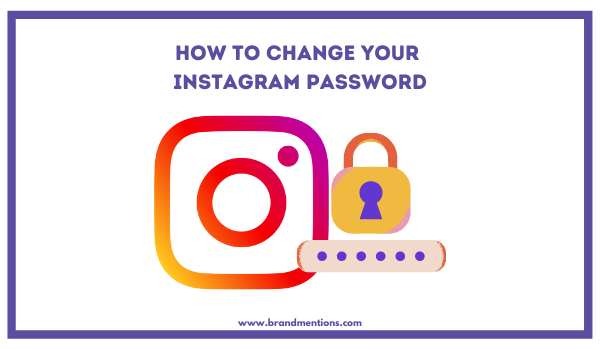
Contents
General
From 2010 when the first Instagram post ever saw the light of the day, until now, over 1.3 billion people use Instagram monthly.
In 2012, the photo-sharing app was acquired by Facebook and had shared since then a common database with the tech giant.
Therefore, users can also opt to change their Instagram password through the Facebook app.
Regardless of whether you change your password because you want to increase security on your account or simply forgot your password, you can either do it from the Instagram App, your Web browser or the Facebook platform.
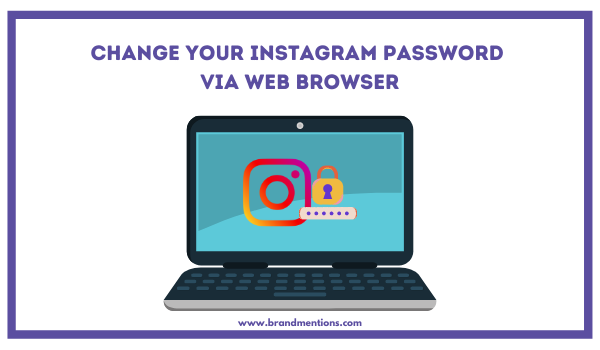
How to Change Your Instagram Password via Web Browser
To change your Instagram password using the desktop website, just follow these 6 quick steps:
1. Open the Instagram website and sign in.
2. Go to your profile by clicking on your profile picture icon in the corner right of the page.
3. Click on the Gear icon to open the Settings menu.
4. Click Change Password.
5. Enter your current password in the first field and your new password in the second field. Repeat the new password in the third field.
6. Click Change Password.
Pretty simple, right?
Now, what if you forgot your password?
Well, then you will have to reset your Instagram password. Here is how:
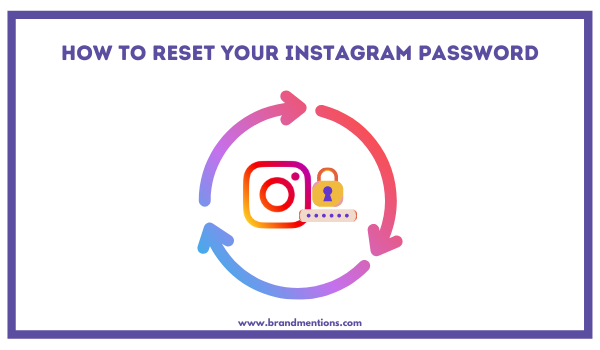
How to Reset Your Instagram Password
So you want to post a photo, but you are no longer logged in to Instagram. You enter your password twice and realize you forgot your password. No worries, you can reset your Instagram Password with these 3 steps:
Click on Instagram’s Reset Password Page. Enter your phone, email, or username and click Send Login Link. You will receive an email from Instagram. Follow instructions to log in or reset your password.
The password reset is simple and user-friendly. You can do it from your mobile device or your web browser at home.
There is no need to delete an Instagram account and start over when you can just reset your password.
Facebook and Instagram recommend using their two-factor authentication to ensure your account is extra secure.
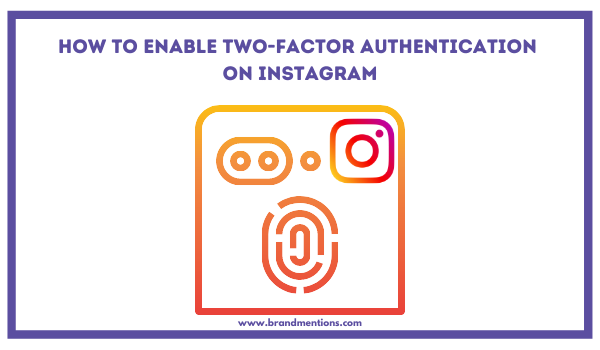
How to Enable Two-factor Authentication on Instagram
Besides setting up a strong password, you can always choose to turn on two-factor authentication on Instagram. Here is how:
1. Open Instagram, go to your profile and tap the three horizontal lines icon at the top right.
2. Tap Settings, Security, and then Two-Factor Authentication.
Here, you can either choose to receive a special code via SMS or use a third-party authentication app like Google Authenticator. If you choose the SMS option, you need to confirm your phone number first.
3. Add the security code to the Instagram app and tap Next.
If you choose an authentication app, you will need to download one before the setup.
Whichever method you use protects your account from intruders. Make sure to save your codes somewhere safe.